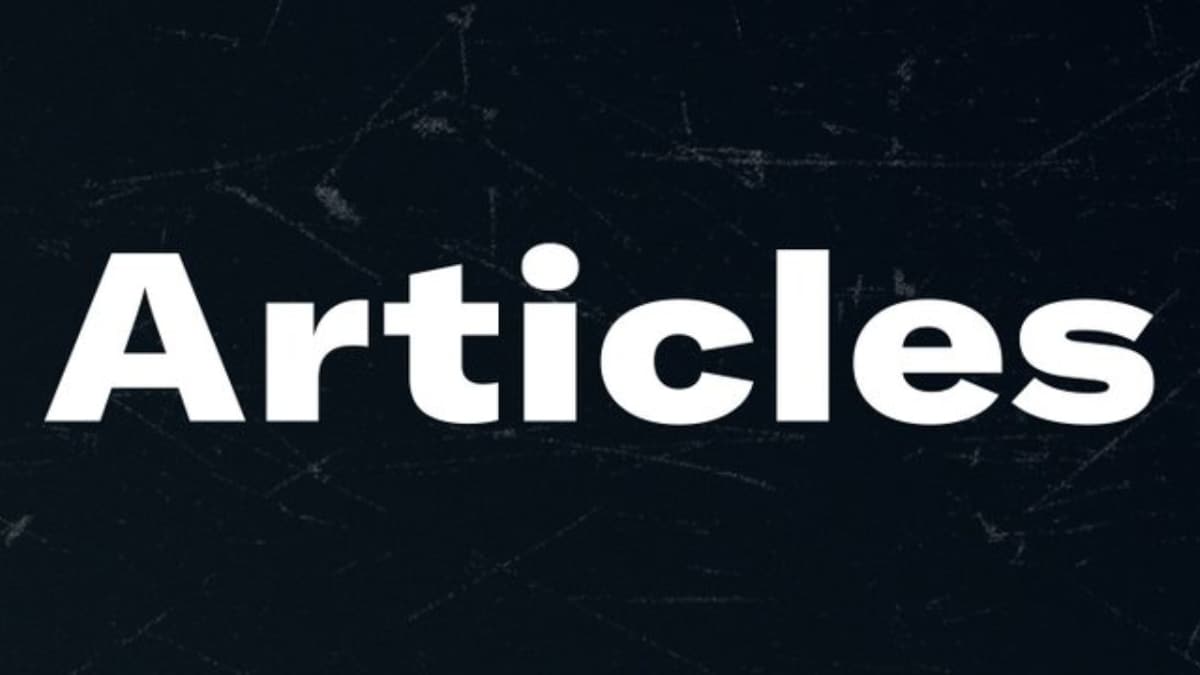Twitter owner Elon Musk on Wednesday gave employees until 5 p.m. Thursday to decide whether to stay —and sign on to a “hardcore” culture of “long hours at high intensity” — or leave with three months severance pay.
Numerous workers decided to leave, and though it’s not clear yet exactly how many, the resignations of a significant number of workers in such a short time period has many wondering whether the service will go down. The concerns are enough that #RIPTwitter is currently trending on Twitter.
If you’re worried about Twitter’s future and don’t want to lose all the content you’ve put into the Twittersphere, here’s how to download your Twitter archive in case it’s lost in the turmoil.
How to download your Twitter archive
When you download your Twitter archive, you’re capturing a snapshot of all your Twitter info starting with your very first tweet.
1. Click on the More icon in the navigation bar right above the blue draft new Tweet icon. Select “Settings and Support” from the menu options. Click “Settings and privacy.” Select “Your account” from the menu options.
2. Click “Download an archive of your data.” You’ll be asked to enter your password, do so and click “Confirm.”
3. Next you’ll have to verify your identity. Click “Send code” to your email and/or your phone number. You’ll be redirected to the “Account information” page where you’ll be able to enter the code that was sent to your email or phone.
4. Once your identity is verified, click “Request archive.”
5. When your download is finished, Twitter will send you an email where you can download a .zip file of your Twitter archive.
6. If you have the app downloaded, you’ll get a push notification letting you know your Twitter archive has finished downloading. Navigate back to “Settings” on the app where you can click the “Download data” button under the Download data section.
Note: This may take a while. Twitter says “it can take 24 hours or longer for your data to be ready.”
That’s it!